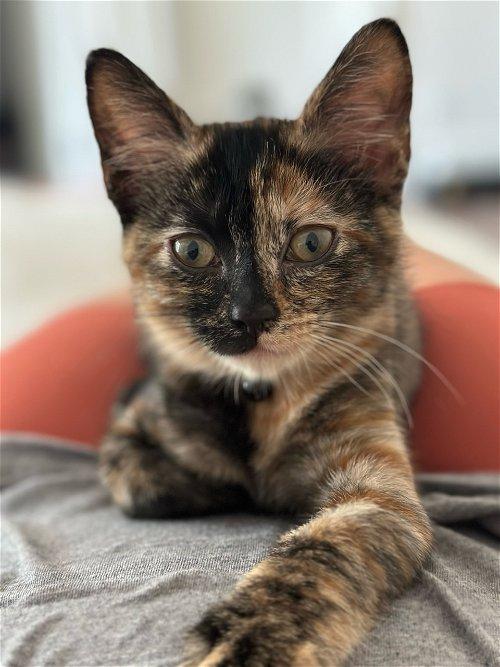There are three ways to display your staff members.
Use the "Staffblock" element
- Select the StaffBlock element, select the Staff Members that you want to display.
Use the "get all staff" macro
- Select the RichTextEditor
- Using the macro icon in the RTE toolbar, select the "Get all staff" macro. This will display all pages of "staffPersonPage" doctype
Use the "display selected staff" macro
If you want to easily display several staff members, but not everyone
- Select the RichTextEditor
- Using the macro icon in the RTE toolbar, select the
- "SA_Show Selected Staff" macro.
- Check the boxes in front of the people you want to display
Use the "Person Card" block element
- Click on the "Add Content" Button in a cell in a three or four-column row.
- Select the "Person Card" Block
- Fill in the requested content in the overlay panel that pops up on the right.
- Click "save"
The StaffBlock Block Element

Tortie McTumbles
She/her/hers
Assistant Mouser
Display Selected Staff

Tortie McTumbles
She/her/hers
Assistant Mouser